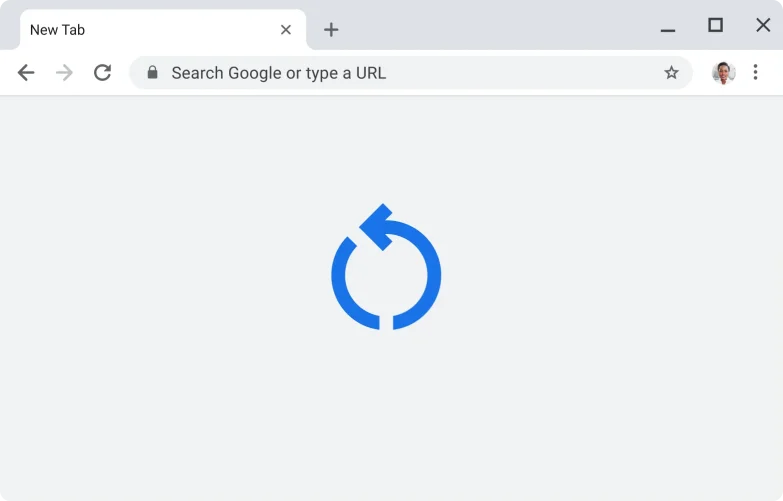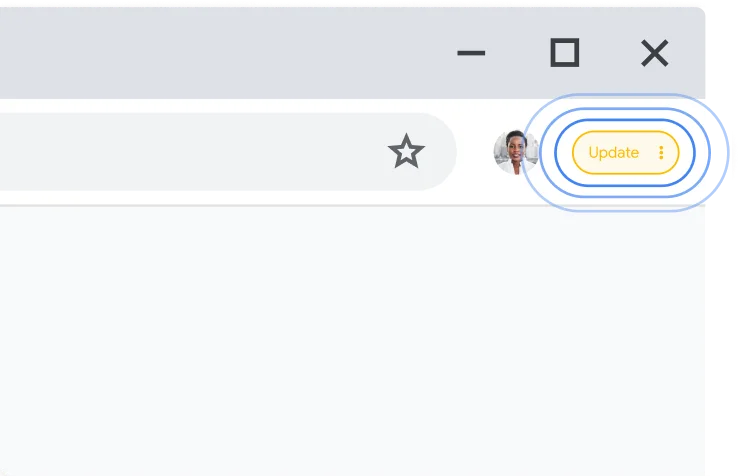How to update Chrome updates happen in the background automatically — keeping you running smoothly and securely with the latest features.
How to check your version of Chrome
Step 1
On your computer, open Chrome
See steps for Android or
iOS
Step 2
Click the three dots above
“Download Chrome” in the top-right corner
Step 3
Click Help > About Chrome
Here's how you can update Chrome
Updates automatically Chrome checks for new updates regularly, and when an update is available, Chrome applies it automatically when you close and reopen the browser.
Get more
help
Applying a pending update
If you haven’t closed your browser in a while, you might see a pending update in the top-right corner of your browser, next to your profile picture.
Chrome will automatically update the next time you close and reopen Chrome. But if you want to apply the update right away, just click the three dots to the right of the message and select the first menu item.
Get more
help
Why keep Chrome updated
Keeping Chrome up to date allows you to take advantage of the latest Chrome features and security updates to keep you productive, secure, and mobile.
Security
Keeps you secure Automatic updates ensure you have the latest security features and fixes as soon as they’re available.
Features
The latest Google features Get new features the minute they’re released by keeping Chrome up to date.
Improvements
Improved speed and performance Find new performance settings and optimizations to keep Chrome fast and efficient.
Help when you need it Need more assistance with Chrome? Explore our help center to learn more about updates and other ways to use Chrome.
Visit the help
center